
Step-by-step instructions for SEF registration - quick and easy
Here you can find the simplest step-by-step instructions that your registration with SEF & application i the connection with our service will be fast and correct. By following these instructions you will be in fully ready for the new law on e-invoices which obliges the private (B2B) sector in Serbia to from 1.1.23 sends all invoices via SEF (System electronic invoices) in electronic form. How would you send e-invoices according to the regulations? follow the instructions to get an API key.
Link to our service, which is 100% on the web, allows you to work faster and easier with e-invoices, direct sending to SEF and legal mandatory legal archive to keep all invoices kept in one place. If you haven't yet registered on our service for e-invoices, you can do it now and view our free demo version .
SEF registration and application step-by-step instructions - video
1. Instructions for registration on SEF and entry API keys from SEF to our service.
2. SEF Synchronization Instructions i of our service.https://e-invoices.online/pushsef - sync link
SEF registration step-by-step instructions
Following the steps below to subscribe to the e-invoice system and connection to our service, you can do everything finish in less than 30 minutes.
*(Due to the electronic identification process i e-invoice system, the whole process up to working with e-invoices can last from 12 to 48 hours.)
STEP 1: Portal for electronic identification
The first step is to visit government page to create an eID account.
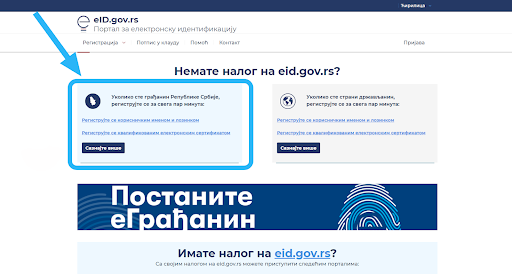
The possibility of creating an account if you are a foreigner citizen. Verification for eID lasts until the 48th hours.
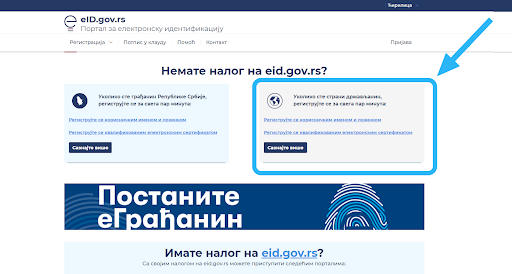
If you are a foreign citizen, it is required foreigner's registration number or passport number.
STEP 2: Production version - SEF registration and login:
Log in to government page to log in to the system electronic invoices.
- Log in - the portal will forward you to identification process.
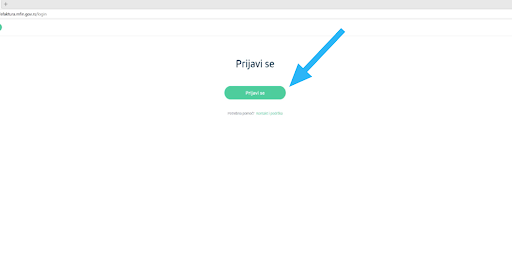
- Choose one of the two identification options - the first option is through qualified electronic signature, and the other through the web applications.
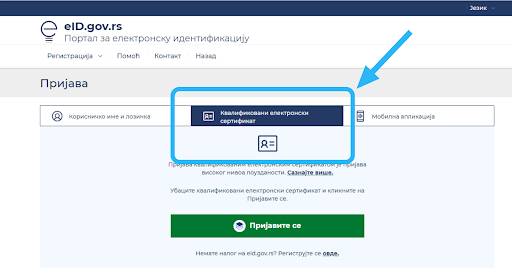
- When selecting “qualified electronic certificate" , connect by e-mail. card reader and confirm the option – Log in.
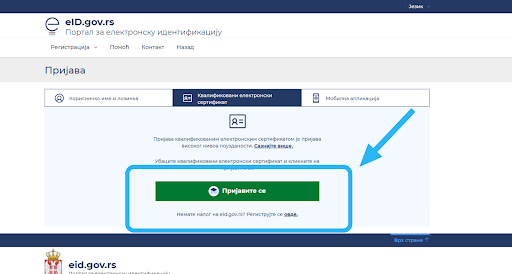
eID.gov.rs states:
For the use of qualified electronic certificate, you must have it on your computer installed software of the certification body which It issued you a certificate.
The software is available on the website certification body.
Here is a link with more information: http://ca.mup.gov.rs/ca/ca_lat/start/kes/
In case of any confusion or problems with getting the certificate, contact support certification body.
- After successfully reading your data with a smart card reader, the portal will send to page - home page for opening a user account for your company (window for entering data).If you are the legal representative of the user public funds, you need to choose option Budget user and unique number of users of public funds. The system will check if you are the legal representative of entered company and if it is, you will be redirected to the page where SEF registration is performed. The order will in that moment to be created for your company.If you are a legal representative of the company which is not registered in APR and which is not budget user, select an option "other" and enter the PIB. The system will check enter the data and an account will be created for you to SEF. More information about flat-ratesIf your company is registered in APR requires you to choose one of seven categories to which it belongs i enter the social security number:Economic companyEntrepreneurAssociationBankruptcy estateFoundation / endowmentSports AssociationChamber
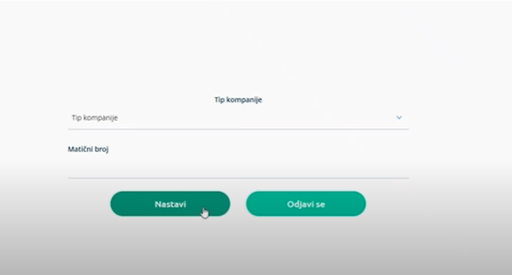
- The system checked the accuracy of the data and redirected you to the newly created account in system of electronic invoices (SEF)
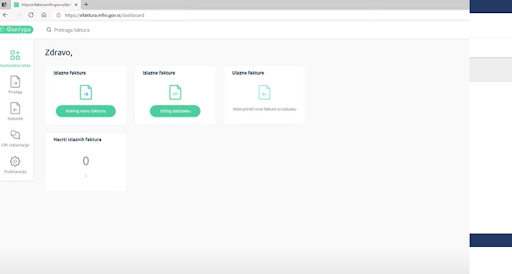
STEP 3: Instructions for generation and download API key for e-invoices from SEF
- Login to system e-invoice
Note: System of electronic invoices allows users to connect via application programming interface (API - Application Programming Interface), which enables connection with the software system of the subject of traffic and the execution of all by law prescribed actions.
- When you log in to the e-Invoice system, you will be on the Dashboard page. By clicking on You will receive the settings (number 1 in the picture). next screen where you will see your details, company details and more. Click on the last option - API management.
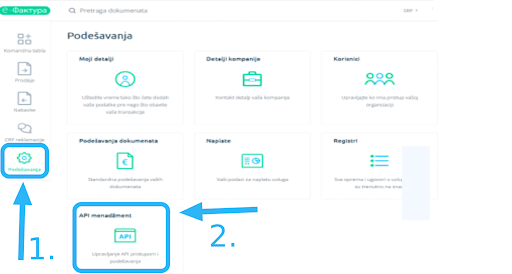
- By clicking on the last option - API management (number 2 in the picture) you get to the screen where you can generate an API key for e-invoices, activate status and enter addresses for receiving incoming and outgoing notifications invoices.
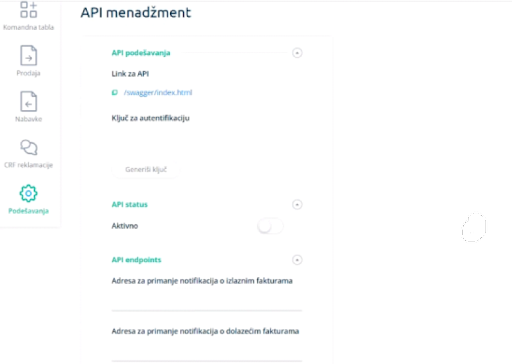
- To generate an API key for authentication it is necessary to click on the field Generate key and it will appear in the box above. Then you will always have the Renew key option.
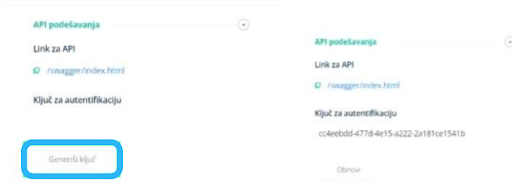
- Change the status to Active in the API Status field.
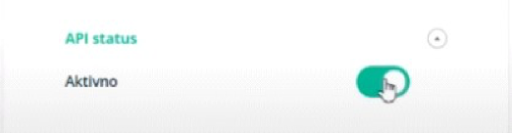
Note: The user independently delivers to his ERP to the provider API key for identification which writes to API methods.
STEP 4: Instructions for adding an API key for e-invoices in e-Invoices online
Copy the API key whose status you are activated.

- Log in e-Invoices OnlineNote: If you are not yet registered to our service, you can do it here:(Using the service is free for the first ones 14 days)Registration
- Previously copied API key for authentication from SEF enter in provided field and save.
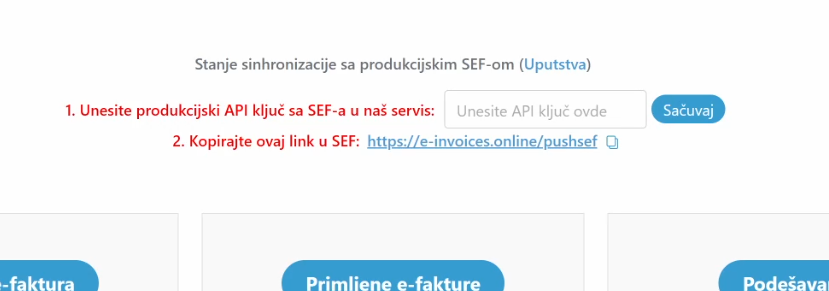
- If everything is ok, a green tick will appear.

STEP 5: SEF Synchronization Instructions i of our service.
Copy this link : https://e-invoices.online/pushsef

Log in to SEF.Go to the Settings option and there to the option API management.
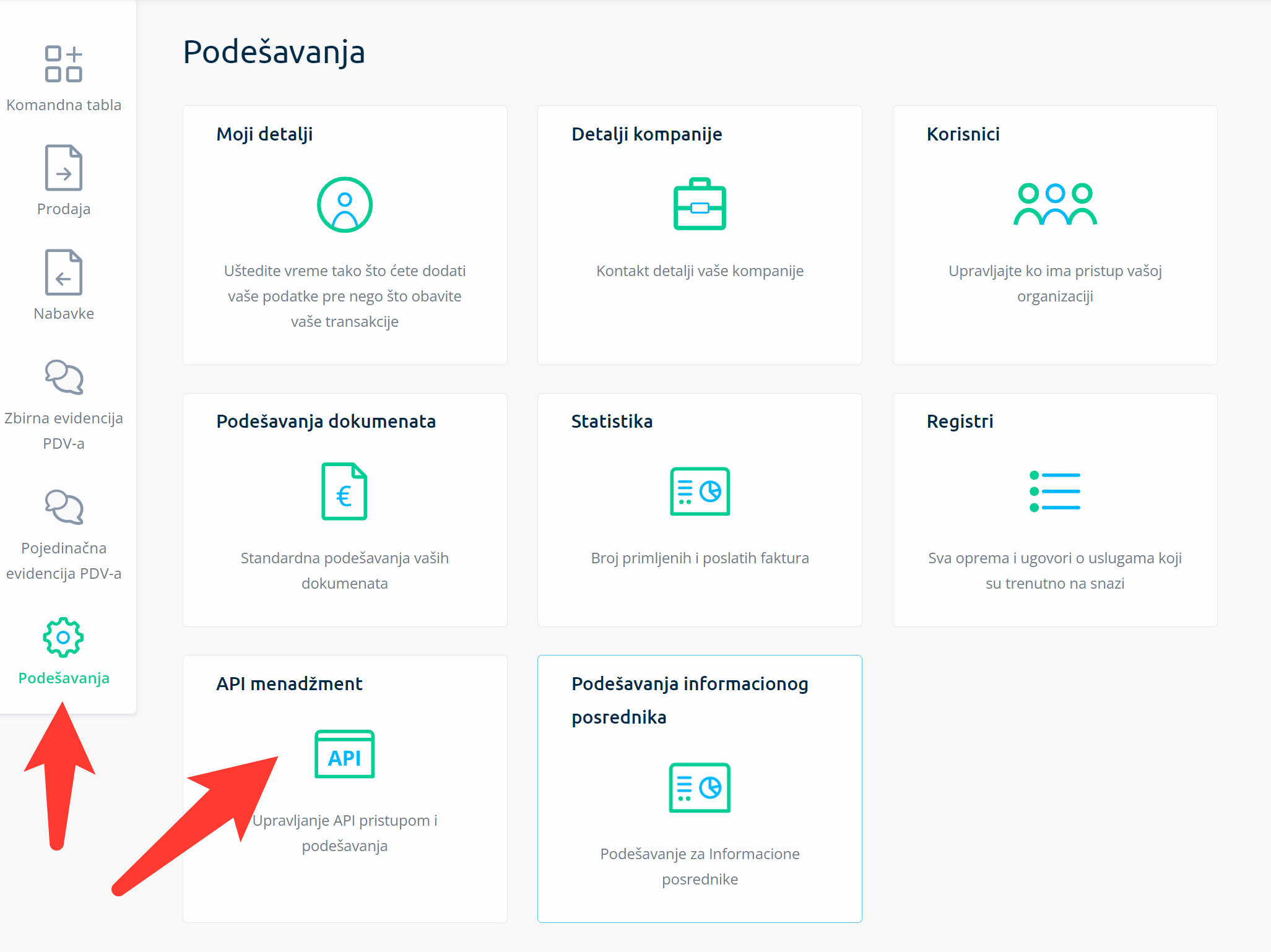
- Copy https://e-invoices.online/pushsef and enter in the field for OUTPUTS and INPUTS e-invoices.
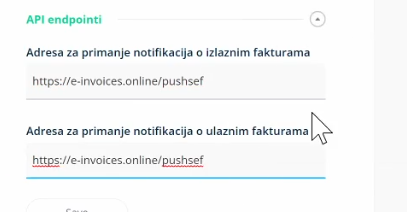
- Click Save.
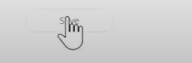
- Log in to our service and transfer the issue invoice to the PRODUCTION environment and received invoices to ON.
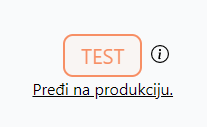
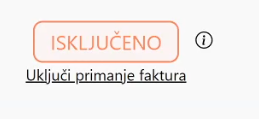
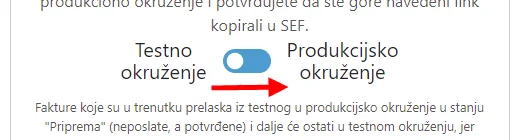
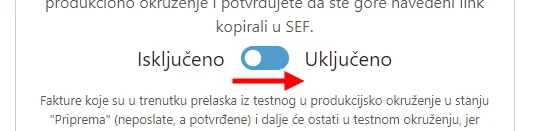
- If everything is entered successfully, you are now on production and you have included received e-invoices!

Application and registration on the electronic system invoice and connection to our service with an API key Is finished. You are ready for electronic invoicing!
Frequently asked questions about the application and registration at SEF
- What is SEF and what is e-Invoices Online? For Who can it be useful to?
SEF is a center for electronic invoices, where e-invoices must be sent and from where they can be sent receive e-invoices, you can e-invoices get automatically through web solutions, ERP...
e-Invoices Online is a solution for businesses and professionals who want to improve traditional way of invoicing on e-invoicing. Regardless of whether you are self-employed person or you have established system (ERP, CRM ... ) which you want to switch to electronic invoicing.
- Is this solution all I need in order to in accordance with the law switched to e-invoices?
Yes. With our solution, all your invoices will be e-invoices, which you can send to SEF and receive them from SEF and archive them by 10 year.
- Who has the obligation to issue electronic invoice?
Subjects of the private sector based on mutual transactions, based on transactions with public sector entities. As well as public sector entities based on transactions with private sector entities and public sector entities based on mutual transactions. While tax representative of a foreign person in the Republic of Serbia, according to the regulations governing the tax on added value, has that obligation based on transactions with private and public entities sector.
- If I sign up on the eInvoice demo site, yes Do I need to register on the site again? for production or will my registration automatically transfer?
To use the production version electronic invoicing, you must again register. There will be no production version updated immediately after registering for the demo.
- Is it possible to create a username and registration password?
For successfully submitting an application to the System electronic invoices are required registration by qualified electronic certificate. As a result, username and password registration is not supported.
- With username and password created We are an account on the eID portal. But after registration for eID, the system does not allow me access to SEF?
It is important that you verify your identity through the Portal for electronic identification with the help of qualified electronic certificate or two-factor authentication or instructions sent by email to username and password in order to successfully submit an application to the System electronic invoices. As a result no you can only access SEF with username and password.
- If we already have an eAdministration account, do we need it? to create it again for the eID portal?
The eID is linked to the eAdministration account, so it is not necessary to create an account again. Reminder: Using user login name and password, qualified electronic certificate or two-factor authentication, you can access the system eAccount through Electronic identification portal.
- What are the common mistakes when logging in to the eID portal?
The system will reject your registration and will display the notification “USERNAME ALREADY IN USE” if you try to register to the eID portal, and you are already registered. If try JMBG again, the error will also occur appear.
- When you sign up or register for an eID, why the problem occurs: "403 Access Denied"?
A system overload has occurred. Try again.
- On EID, I already have a private account. Whether possible to create a unique account linked with company email?
Due to the fact that its certified you can submit an electronic certificate only once, it is not possible to create a new account linked to the official e-mail.
- When I signed up, I chose by accident wrong subject type. Can I edit subject type of your account?
Change of subject type after registration account on the demo version of SEF is not available. You should contact SEF customer service problem solving support.
- The legal representative has recently changed. However, the system of electronic invoices now reports that the new legal representative is not recognized.
If you have succeeded in registering the company using certified electronic certificate of the previous legal representative, you can add a new legal representative to part of the settings/users; otherwise, you must start the process of changing the data in the to the KJS register at the Treasury Administration. If the legal representative cannot execute the process registration for the aforementioned reason during registration. If the data in the KJS register has not been updated, it is important that check with the Treasury Department if it is a if not, to start the modification process data in the Treasury Administration. One day after change of legal representation, you can finish application to the System of electronic invoices.
- I work as a legal advisor for various businesses. How can I register any business on system of electronic invoices?
When you click on the company name above in the right corner of the control panel in the System electronic invoices, after you have successfully registered the first company, a window opens with with the "add new company" option. Legally any company can be registered by a representative which he represents by going through the same this procedure for every company.
- Is it possible to register as a physical person in the System of electronic invoices?
It is possible to register as a natural person in System of electronic invoices.
- Does every new user have their own unique access to the Electronic System invoice?
Each newly registered user receives an independent access to the System of electronic invoices after proper registration through the link that is delivered to his email address.
- I was listed as an administrator in both schools I work in but when I apply only one of the schools recognizes me.
User role for both schools must be verified by clicking on the activation link which was sent to your e-mail address.
- We recently changed the director (legal representative office) and it is registered in the APR. However, when I log into the demo version The new legal system does not appear in the eInvoice system representative, I am already registered as old. Could you please explain to me how to fix?
If you have successfully registered your company qualified electronic certificate previous legal representative, you can add a new legal representative with admin rights in settings / users / Add a new user account, which will deactivate the original legal representatives. Change of user status from Active to Inactive.
- Can a person use the same email address to register as a user in multiple companies? Person can have one email address to which they can link multiple user roles from different companies.
A person can have one email address to which can associate multiple user roles from different companies.
- Is it possible for employees of a company that already has the ConsentID app, but is using it as a natural person, to access the system e-Invoice as a legal entity? If not, whether a new ConsentID application will be required and phone number?
Qualified electronic certificate i two-factor authentication can be used for application to the System of electronic invoices. To sign up, log in to ConsentID mobile application using Portal for electronic identification (eID), an enabling information system users to present themselves (electronically identify) when using the services eGovernment. As a result there is no need to new mobile devices or applications because the registered user is always real a person using an account to access others eGovernment portal services.
- Where can I get the parameters for two-factor authentication?
By uploading a valid electronic certificate on the Electronic Identification Portal you can create the parameters yourself (user ID and registration code). Page with details about user account will appear after successful applications. The "Output data" option will generate the necessary data.
- Is it possible to use both ways applications, and qualified electronic certificate and mobile application?
Da, to je moguće.
- He is the official representative of the municipality in court President. Is the original owner of the account must always be a legal representative of an entity that uses public funds, such as which are the municipality, directorate, local community etc.?
The first order for a special number of public users means that identifies that municipality can open only a legal representative (in the case municipality, president or mayor municipalities). Accordingly, how they are meat communities are considered legal entities, the president of the local community council opens first order on behalf of the community.
- If the option to apply as a lump sum is not available when choosing a company type, as they can do?
In that scenario, you voluntarily enroll as a user of the Electronic Invoice System, you select "other" for the company type and enter the PIB.
For all information regarding technical details, situations, and general details about e-invoices, please review the list of frequently asked questions and answers.
›





